Create an Organization
1. Create an Organization
Step 1: Access the [Organization] section on the menu bar.
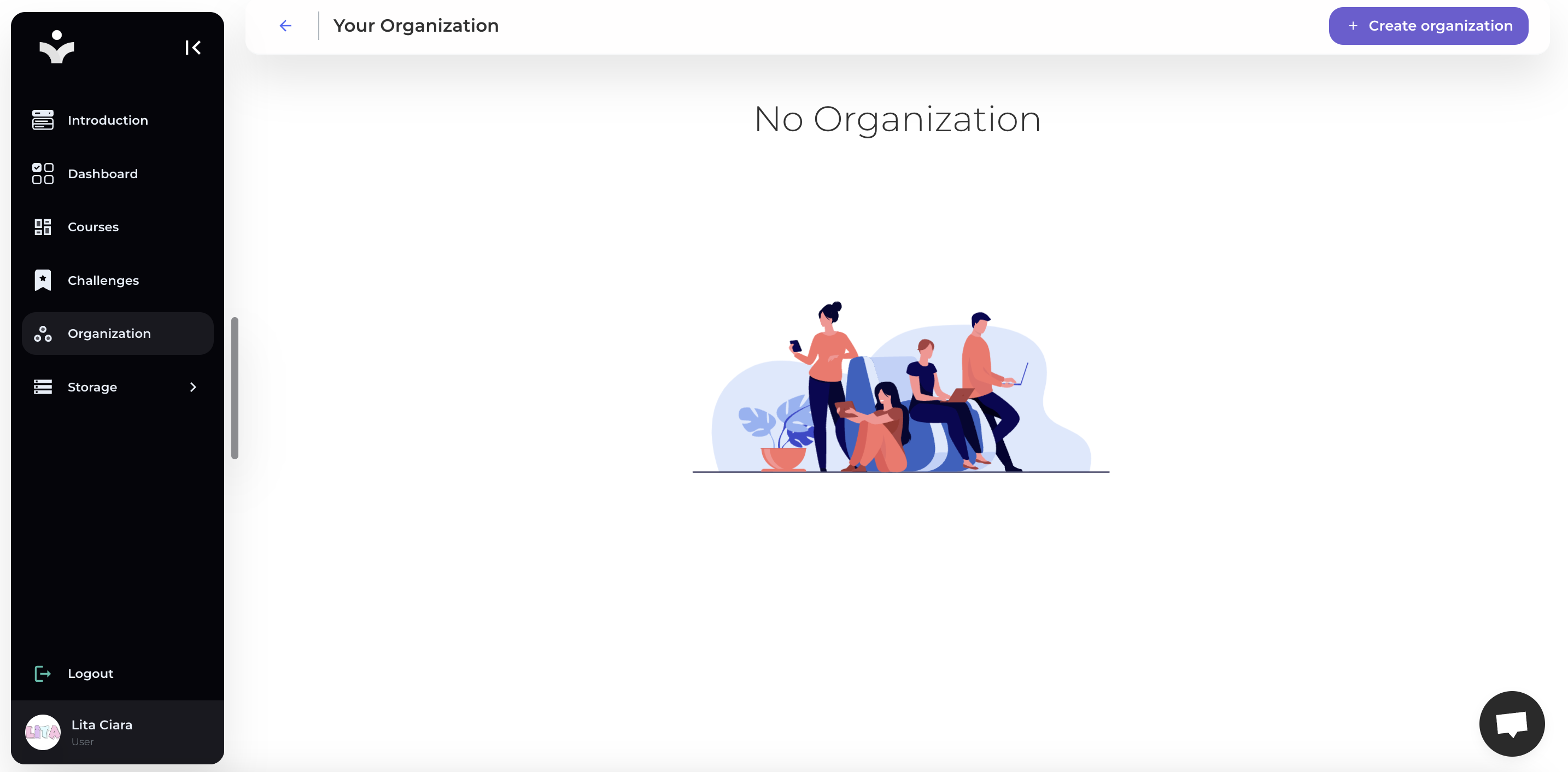
Step 2: Click on [Create Organization] to create your organization.
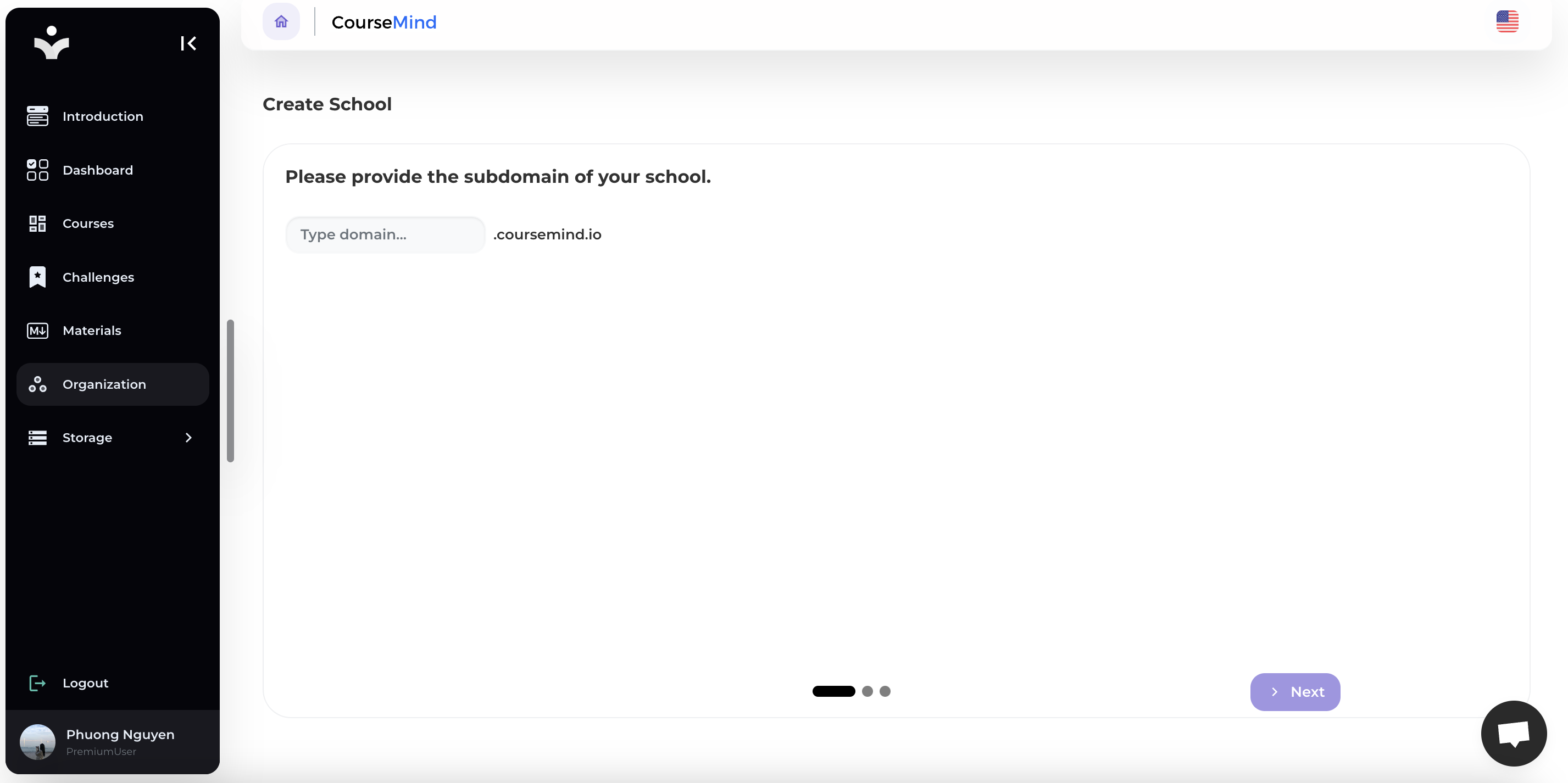
Step 3: Fill in the information for your organization.
The required information fields include:
- Subdomain: The subdomain you want to create for your organization.
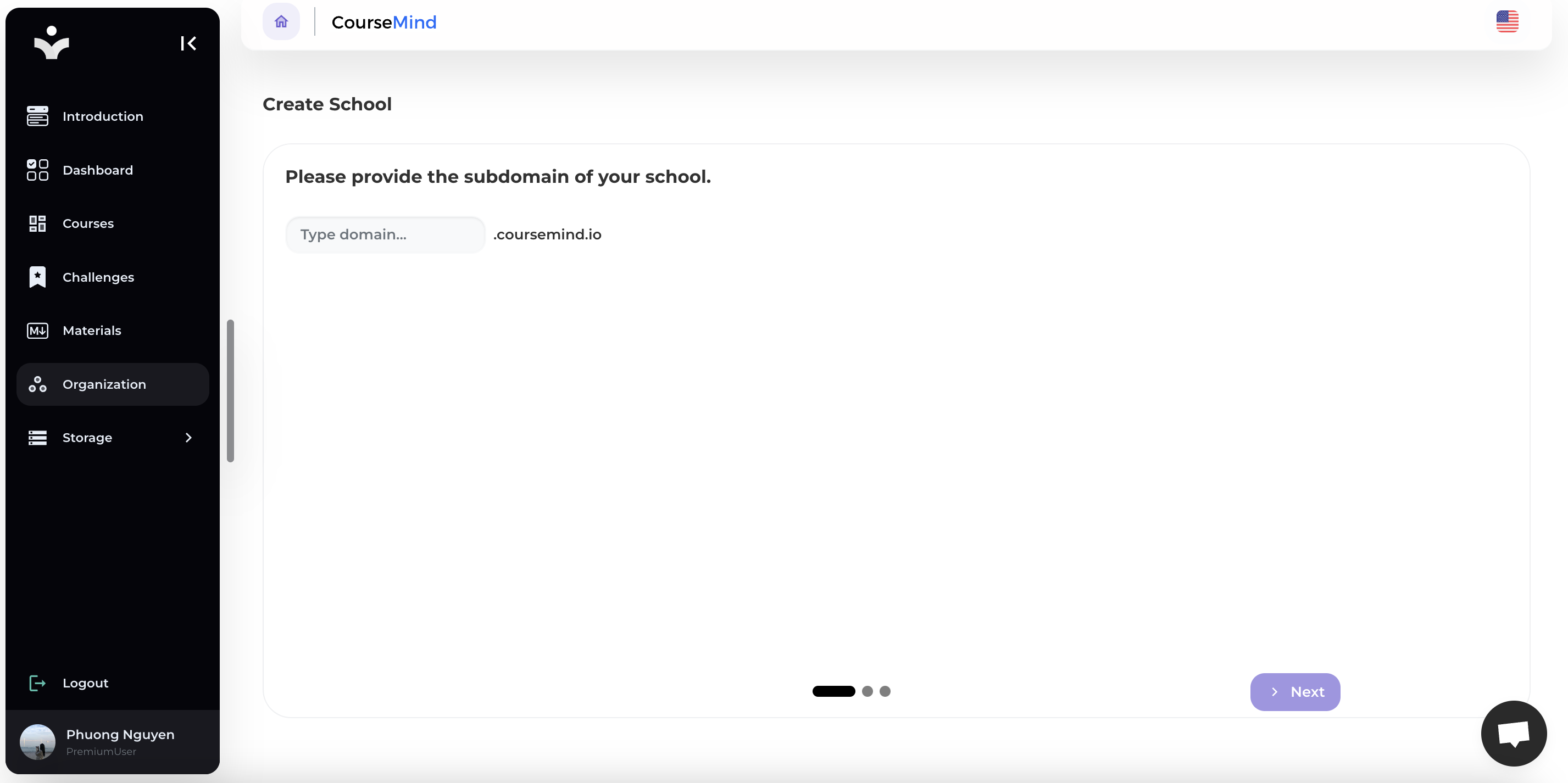
- Name: The name of the organization you want to create.
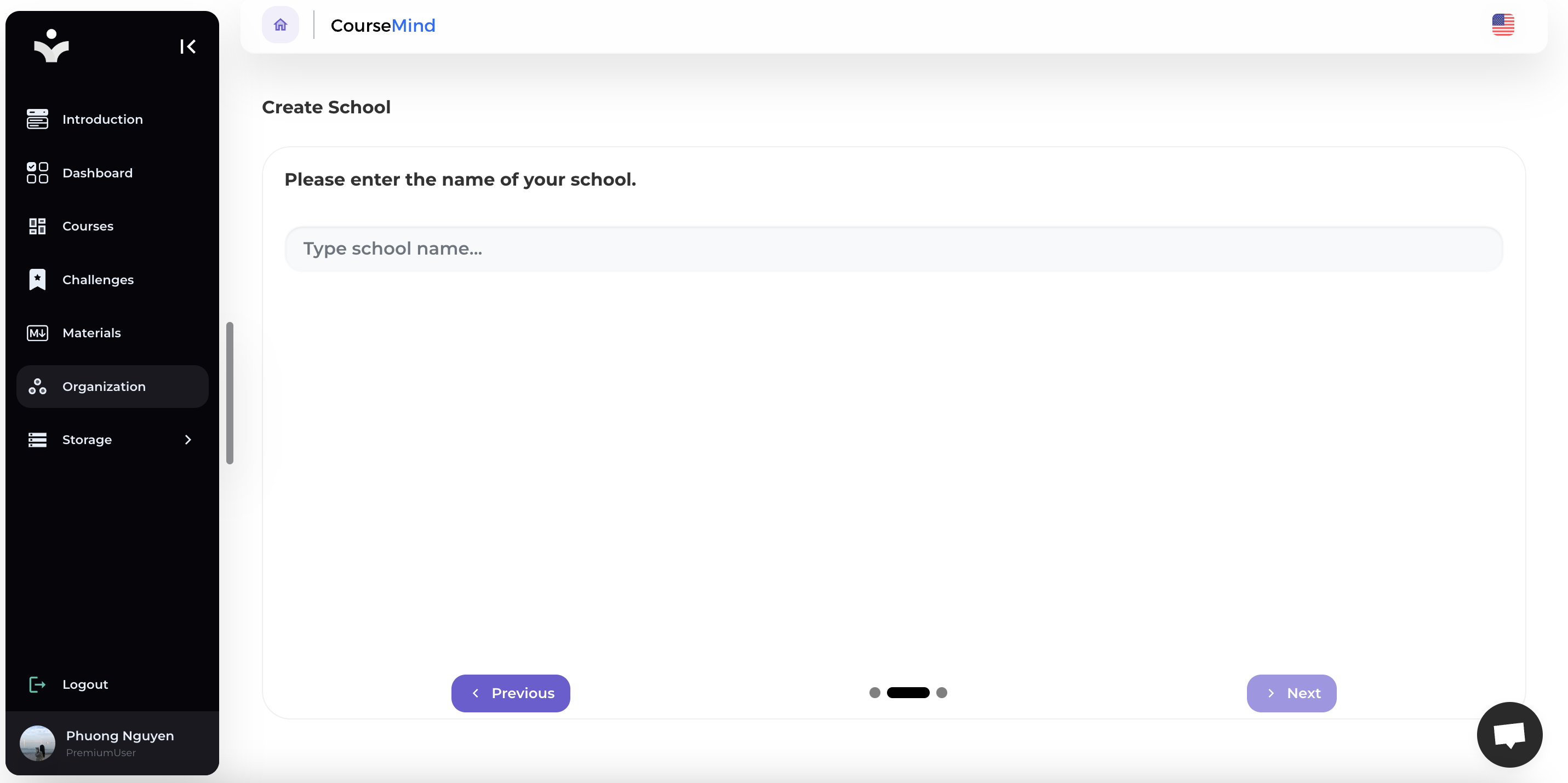
- Logo: Logo or image representing your organization.
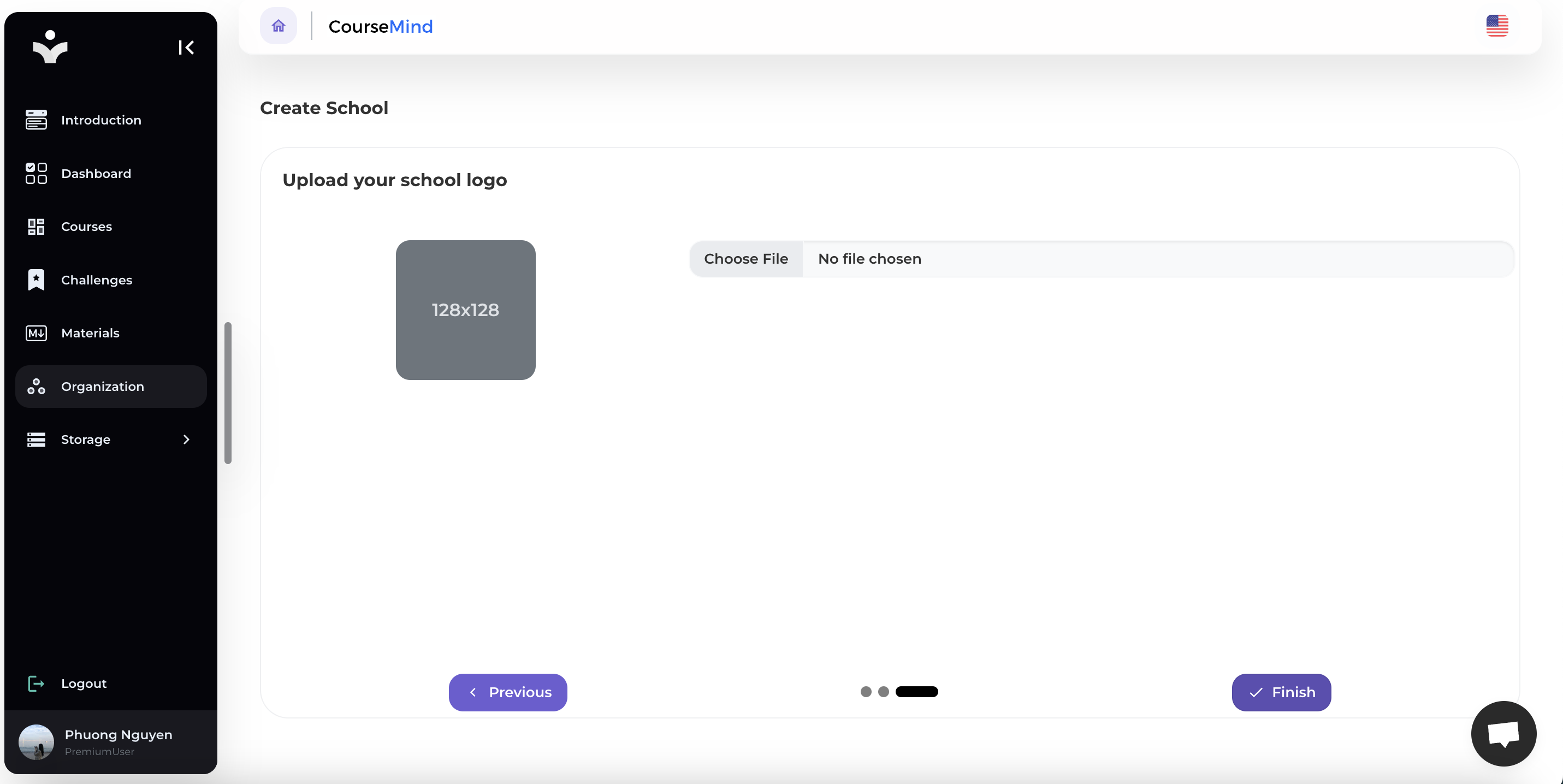
Step 4: Save Organization
After filling in all the necessary information, click [Finish] to create the organization.
2. View Organizations List
Click on [Organization] on the menu bar to view all organizations you have created:
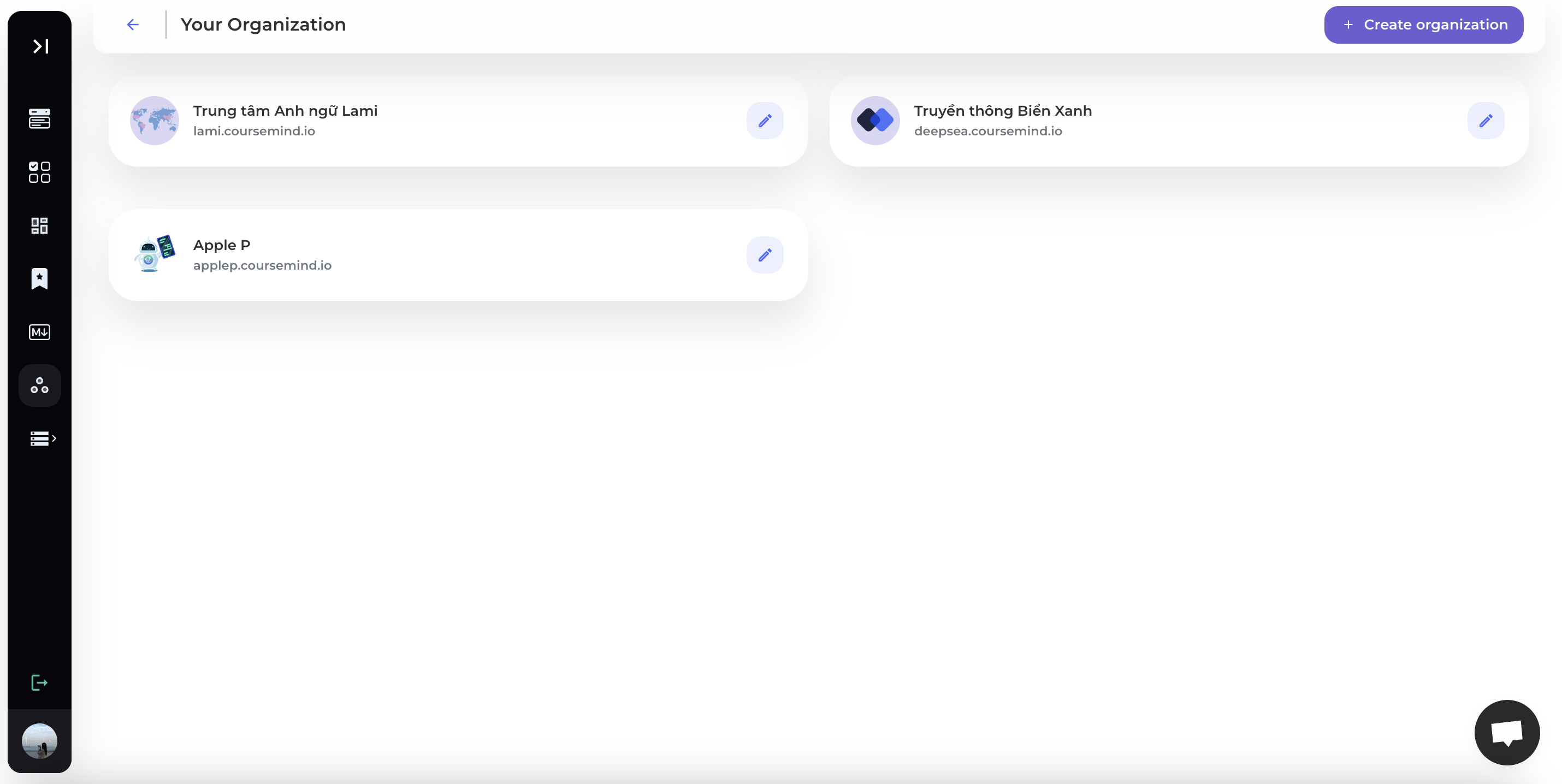
Name: Names of the organizations you have created.
Subdomain: Subdomain of the organizations you have created.
Action:
Click the [Edit] icon to edit organization information.
3. Organization Management
For detailed instructions on setting up and managing organizations, please refer to the organization management guide.
4. Edit Organization
Step 1: Select Organization
Click on the Edit icon next to the organization name to edit the organization.
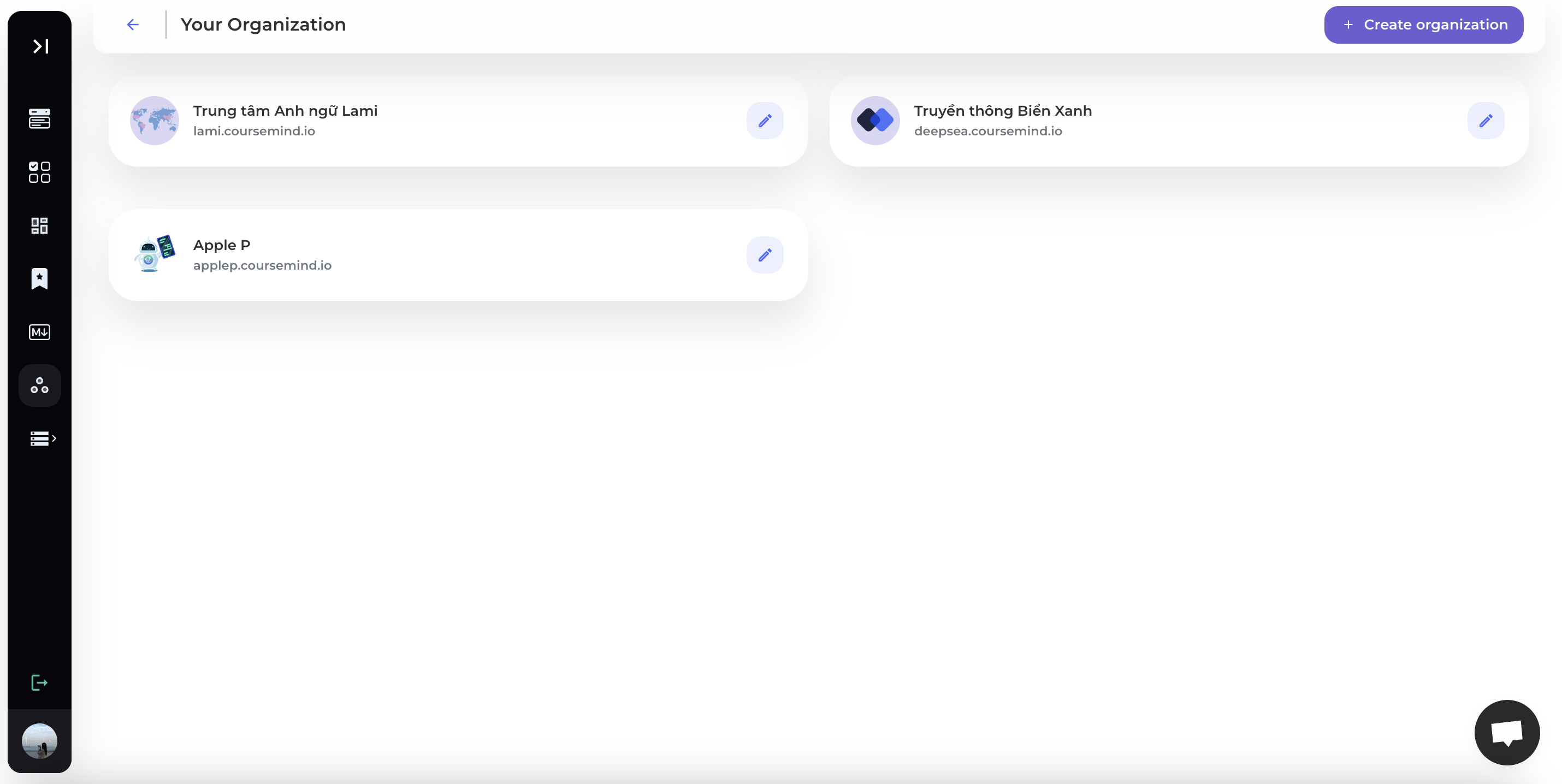
Step 2: Edit Organization Information
Enter the information you want to edit, including:
Name: The name of the organization you want to edit.
Subdomain: The subdomain you want to edit for your organization.
Logo: Logo or image of your organization.
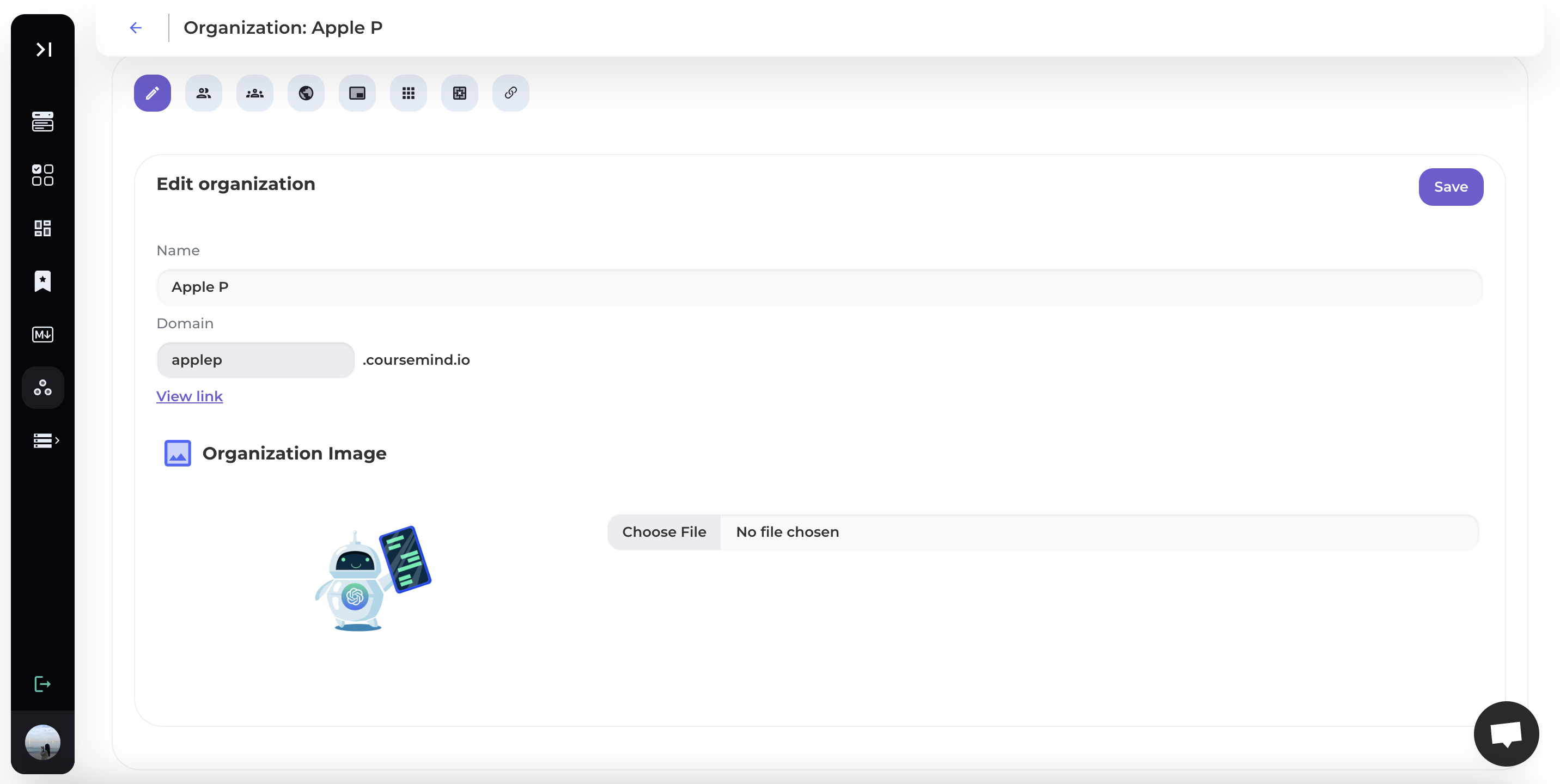
Step 3: Save Organization
Click the [Save] button to update the edited information.